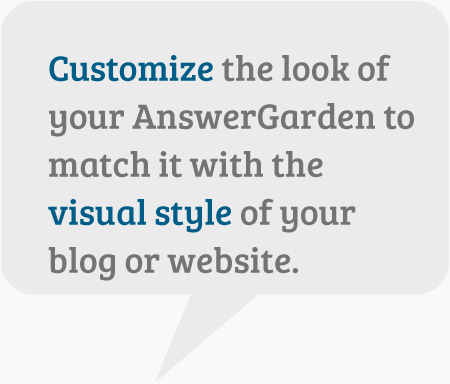AnswerGarden Customization Demo
Here are some demos of the color customization that is available for AnswerGarden. You'll need some hex color codes and put these into the embed code.
Update: in Januari 2011 we launched the beta version of the customization tool. See the link under Other sizes in the Options panel below your AnswerGarden page! Also, see the example here.
This is what a normal AnswerGarden looks like:
Now, there are several parameters in the embed code which can be used to customize your embedded AnswerGarden. These are located in the FlashVars argument of the code. Note that FlashVars is included twice (as part of embed and as part of object). In the embed code, you see the following two fragments:
<param name="FlashVars" value=" cloudid=178 &cloudskin=1 &cloudcolortop=0xFF0000 &cloudcolorbottom=0xFF8000 &cloudborder=1 &cloudbordercolor=0x000000 &cloudcorner=0 &questioncolor=0xFFFFFF &answercolor=0x000000 &transparency=0 " />
<embed src="http://answergarden.ch/cloud.swf" FlashVars=" cloudid=178 &cloudskin=1 &cloudcolorbottom=0xFF8000 &cloudcolortop=0xFF0000 &cloudborder=1 &cloudbordercolor=0x000000 &cloudcorner=0 &questioncolor=0xFFFFFF &answercolor=0x000000 " wmode="transparent" quality="high" pluginspage="http://www.macromedia.com/go/getflashplayer" type="application/x-shockwave-flash" width="480" height="320" loop="false"></embed>
These variables are explained in the Table below.
| Variable | Information |
| cloudid=178 | the id of your AnswerGarden |
| &cloudskin=1 | activate the skin (0 is default grey skin, 1 is custom) |
| &cloudcolortop=0xFF0000 | the background color of the top |
| &cloudcolorbottom=0xFF8000 | the background color of the bottom |
| &cloudborder=1 | activate border (0=no border, 1=activate border) |
| &cloudbordercolor=0x000000 | the color of the border |
| &cloudcorner=0 | round corners (0=off, 1=on) |
| &questioncolor=0xFFFFFF | color of the text in the top part |
| &answercolor=0x000000 | color of the text in the bottom part |
| &transparency=0 | transparency mode (0=off, 1 is on) |
Note: append your Hex codes to the 0x part. Removing the 0x from the argument will not show your color. Now you know how to customize the colors of your AnswerGarden. Let's look at some demos.
We could change this into an red-orange look:
Or a lime style without borders:
Round corners are optional by setting the cloudcorner value to 1:
This is a demo of the transparency option without a border:
And a demo of transparency option with a border:
And remember, a basic property of Flash is that the embedded SWF can be resized by setting the width and height parameters in the embed and object code. With these, your garden can easily be resized:
For questions, please refer to the support forum.
Now head over to answergarden and embed some gardens!